Software versioning
Introduction
Reporting the current software version running on a device can be challenging when mixing Operating System updates and Application updates. On top of this, installing software on different partitions than the root filesystem requires additional flexibility in storing and reporting the current version of software installed into the device.
For these reasons, the Mender Artifact utility supports several options to customize the current software version's reporting, both for Operating System updates and Application updates via Update Modules.
The software versioning information is stored in the Mender Artifacts as Provides fields, and is automatically reported by the Mender Client as inventory data. See below for further details on how to override the default software versioning keys when generating the Artifacts.
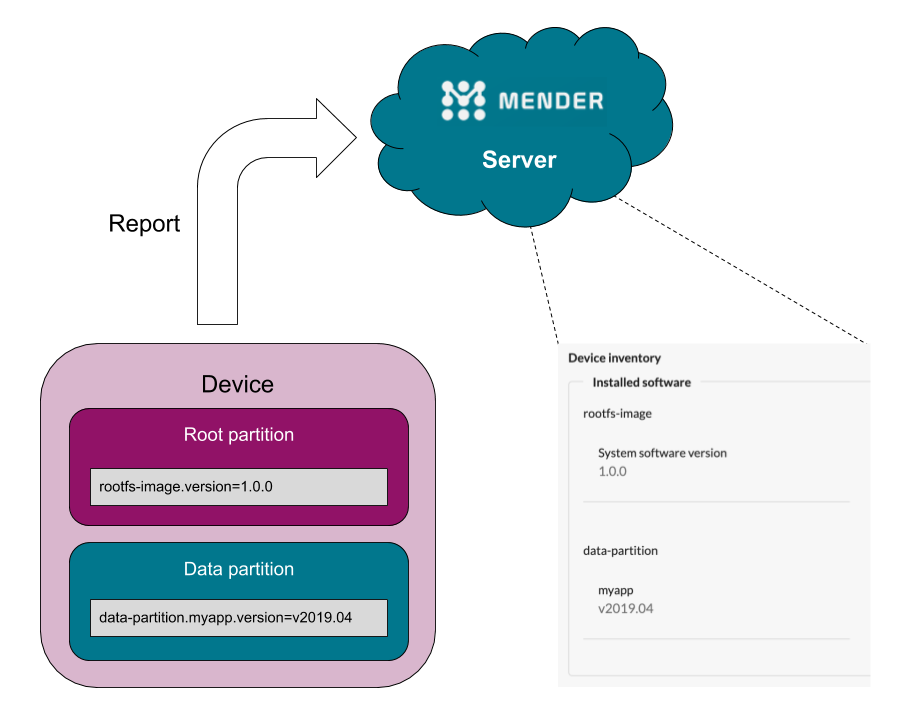
Operating System updates
When creating an Operating System update, the Mender Artifact utility automatically generates a Provides entry using the key rootfs-image.version and the Artifact name as the value. By default, the Mender Client will automatically report such a key/value pair as inventory data.
To override the value of the versioning key, which defaults to the Artifact's name, you can use the --software-version flag.
For example, to explicitly set the software version for an Operating System update to the value "1.0.0", you can use the following Mender Artifact command line:
mender-artifact write rootfs-image \
--software-version 1.0.0 \
...The command above will generate the following versioning key/value pair:
rootfs-image.version=1.0.0When installing the Artifact, the value above represents a stable version identifier for the "rootfs-image" which is installed on the device, and will only change if a new "rootfs-image" Artifact is installed. Installing other types of Artifacts, such as application updates, will not change it. The Artifact name however, will change every time a new Artifact is installed, and therefore represents the last installed Artifact.
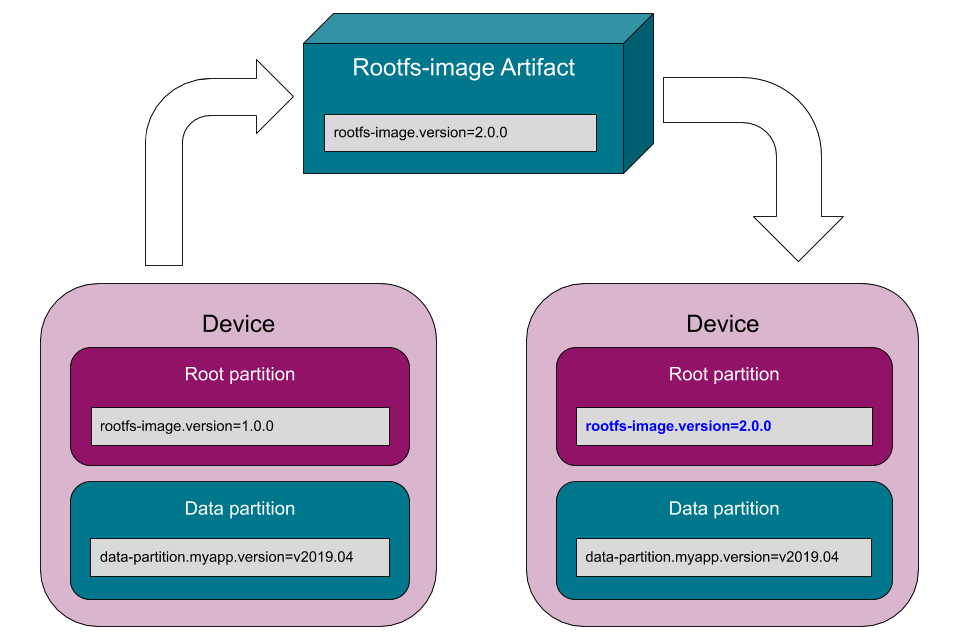 Effect on versions when installing a rootfs-image Artifact.
Effect on versions when installing a rootfs-image Artifact.
Inspect the version
To see the version information after the Artifact is deployed, try to expand a device in the Device list of the Mender UI. Alternatively, run this command on the device to display it from the command line (this may also display some unrelated fields):
mender-update show-providesBefore mender-update 4.0.0, the command was called mender. Please replace mender-update with mender in the snippet above if you are using such a version.
Example output:
rootfs-image.checksum=539fb70abbe1c680816c846219cef7cd409c96f130f652734e4bcfa5dd825dd3
rootfs-image.version=1.0.0We can see that the rootfs-image.version field has been updated to 1.0.0.
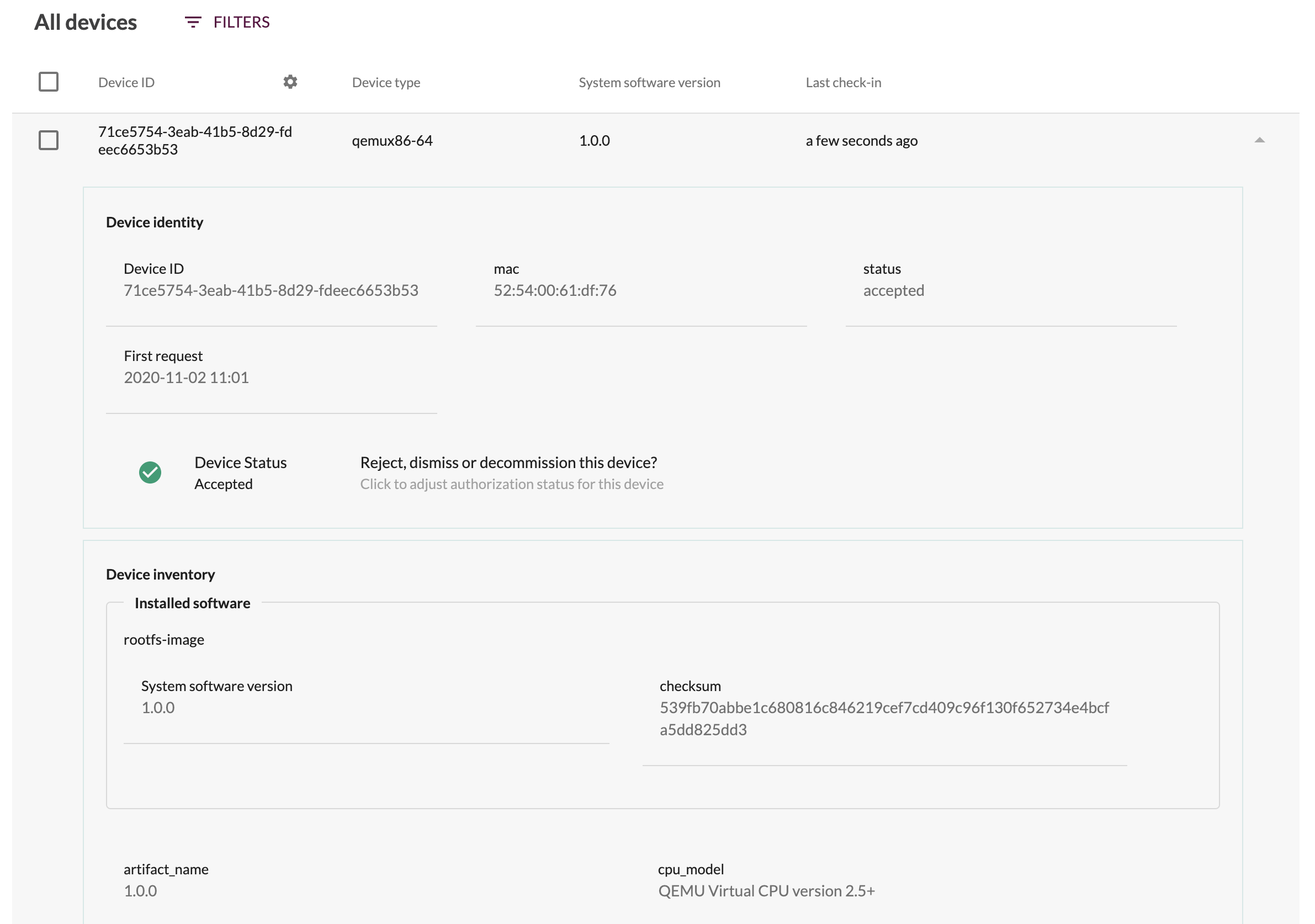
Application updates (Update modules)
When creating Application updates using the Update modules, the Mender Artifact utility automatically generates a Provides entry using the key rootfs-image.MODULE.version, where the name of the Update modules replaces MODULE, and the Artifact name as value. By default, the Mender Client will automatically report such a key/value pair as inventory data.
It is possible to customize this behaviour overriding the base key (rootfs-image) with a custom one using the --software-filesystem flag of mender-artifact. It is also possible to override the software name, which defaults to the name of the Update module, using the --software-name flag. If provided, the generated software version key will be rootfs-image.NAME.version. Additionally, to override the value of the versioning key, which defaults to the Artifact's name, you can use the --software-version flag.
For example, to explicitly set the software version for an application update to the value "v2020.10", you can use the following Mender Artifact command line:
mender-artifact write module-image \
-T script \
--software-version v2020.10 \
...The command above will generate the following versioning key/value pair:
rootfs-image.script.version=v2020.10To have the Mender Client report a custom name for the software you are installing, you can override the software name in the versioning key using the `--software-name" flag as follows:
mender-artifact write module-image \
-T script \
--software-name myapp \
--software-version v2020.10 \
...The command above will generate the following versioning key/value pair:
rootfs-image.myapp.version=v2020.10Additionally, to track applications installed on other partitions than the rootfs, you can customize the name of the filesystem using the --software-filesystem flag, as follows:
mender-artifact write module-image \
-T script \
--software-filesystem data-partition \
--software-name myapp \
--software-version v2020.10 \
...The command above will generate the following versioning key/value pair:
data-partition.myapp.version=v2020.10Since we have selected data-partition as the filesystem which hosts the software, installing this Artifact will have no effect on the rootfs-image.version.
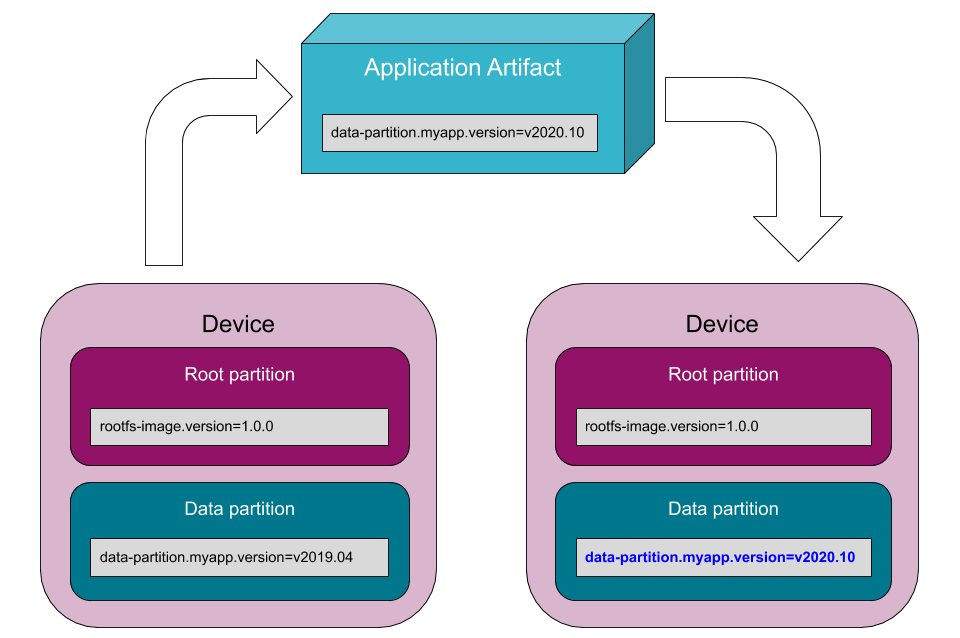 Effect on versions when installing an application Artifact.
Effect on versions when installing an application Artifact.
Inspect the versions
If we now inspect the versions installed like described above we find that the data-partition.myapp.version field has changed.
data-partition.myapp.version=v2020.10
rootfs-image.checksum=539fb70abbe1c680816c846219cef7cd409c96f130f652734e4bcfa5dd825dd3
rootfs-image.version=1.0.0In this example, we used the last of the Artifacts produced above, and we can see that data-partition.myapp.version has been updated to v2020.10.
Notice that rootfs-image.version is still the value of the original "rootfs-image" Artifact. This is the key feature of software naming: A device can host versions of multiple different components at the same time.
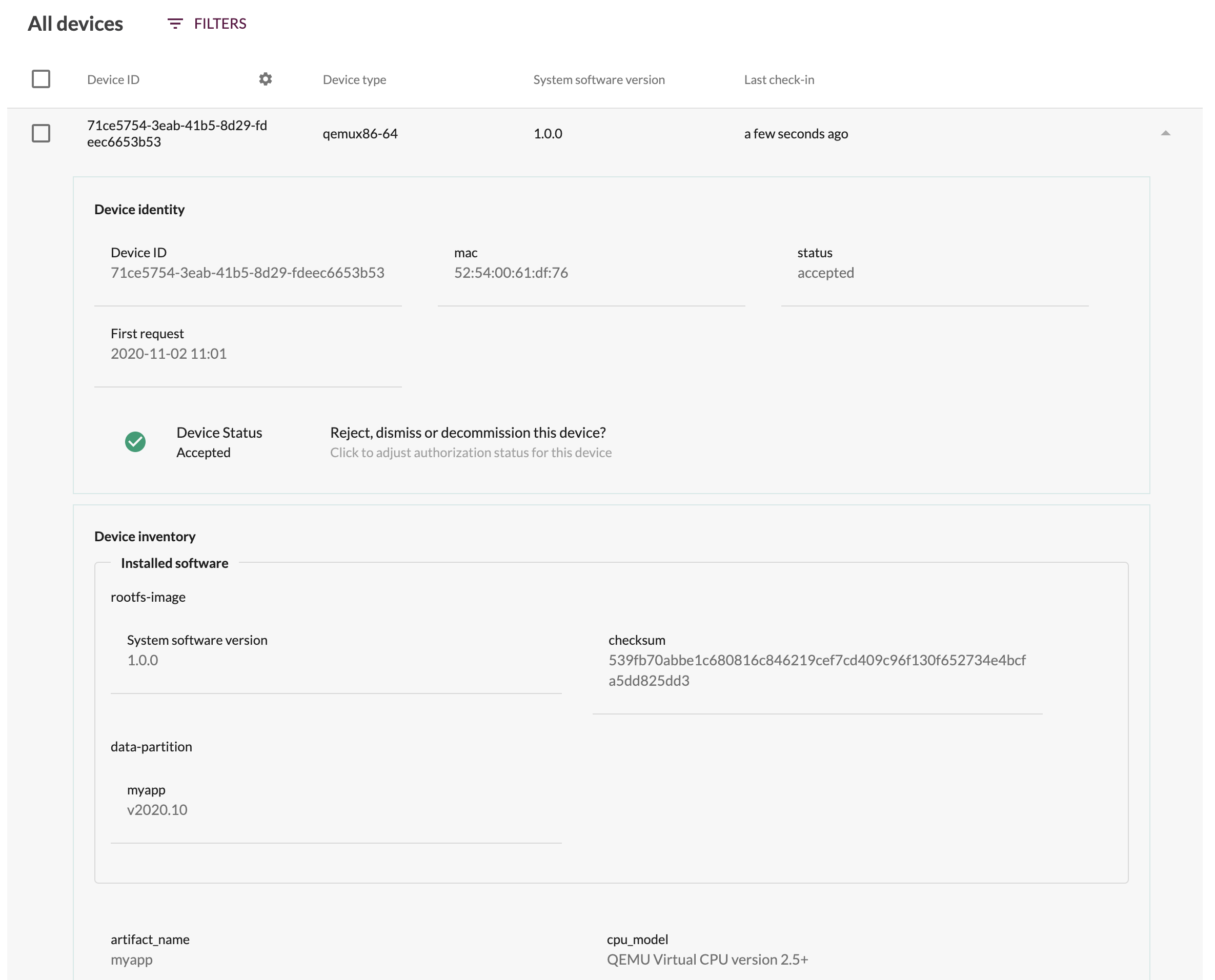
Application updates on the root filesystem
The example in the previous section differs from what would happen if we installed the "myapp" application on the root filesystem instead. Since a rootfs-image update overwrites the entire filesystem, any extra applications that have been installed on the filesystem will be erased. See this example:
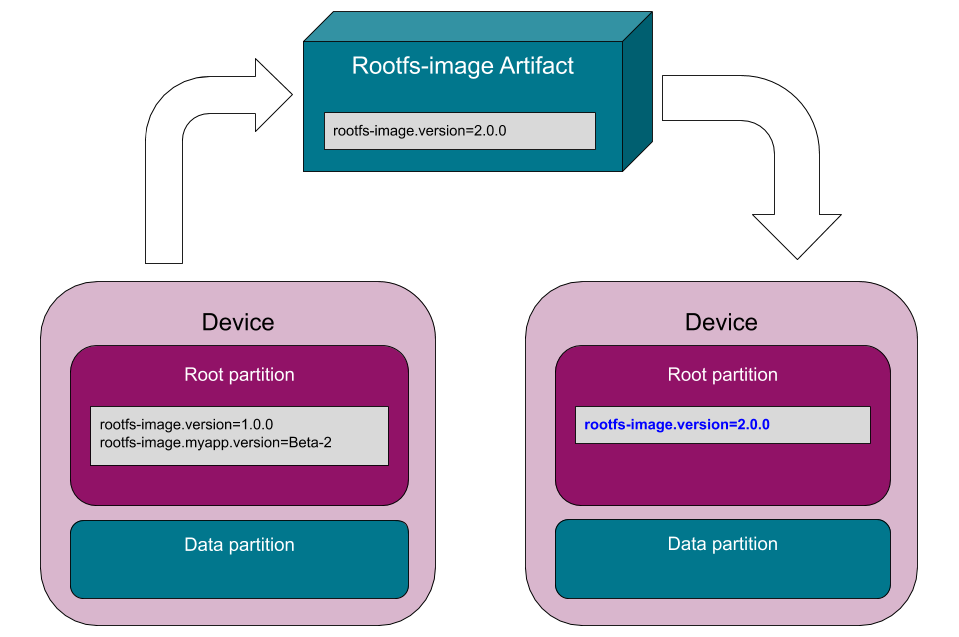 Effect on versions when installing a rootfs-image Artifact on the same filesystem as an application.
Effect on versions when installing a rootfs-image Artifact on the same filesystem as an application.
As you can see, Mender has erased the version information for "myapp", since it was on the old root filesystem, which has now been overwritten.
If the "myapp" application comes with the rootfs-image Artifact, and you want to reflect that in the version information, you can manually add this information by passing the --provides rootfs-image.myapp.version:VERSION flag to the mender-artifact utility when creating the Artifact. In this case the Artifact will provide two versions, one for "rootfs-image", and one for "myapp".