Overview
Be careful when running apt upgrade on a device with Mender Operating System updates enabled. Integration
with apt upgrade (through the grub.d framework) is implemented from mender-convert 3.0.0
and onwards, but only for x86. For ARM and other non-x86 architectures, always update single
applications only, because running apt upgrade may brick your device!. If you need to run apt upgrade, do it on a pristine system without Mender installed, and then convert it to a Mender
image
afterwards. We may lift this restriction in the future.
General requirements
Below are a number of general requirements for using Mender.
Device capacity
The client binaries are about 7 MB in size, or about 4 MB when debug symbols are
stripped (using the strip tool). This includes most of the dependencies for
the client, such as the http, TLS, and JSON libraries.
The client depends on few shared libraries:
- The libarchive and LZMA library for Artifact parsing and decompression.
- The OpenSSL library for cryptographic operations.
- And D-Bus library for communication between the binaries and 3rd party applications.
These libraries are present in most Linux distributions, including those based on the Debian family.
Bootloader support
To support atomic rootfs rollback, Mender integrates with the bootloader of the device. Currently Mender supports GRUB and U-Boot. Some boards may require a board integration; visit Mender Hub to find board integrations that community members have submitted. If no board integration is available for your board, we recommend you try it without any integration, as GRUB may work without additional configuration on both ARM and x86.
Partition layout
In order to support robust rollback, Mender requires the device to have a certain partition layout. You need at least four different partitions:
- one boot partition, containing the U-Boot bootloader and its environment
- two partitions for storing the root filesystem and kernel. The kernel image file, zImage, and any device tree binary should go into the
/bootdirectory. - one for persistent data
One of the rootfs and kernel partitions will be the active partition, from which the kernel and rootfs will boot. The other, called the inactive partition, will be used by the update mechanism to write the updated image. After an update they switch roles.
The persistent data partition stores data that must persist through an update.
Below is a sample partition layout:
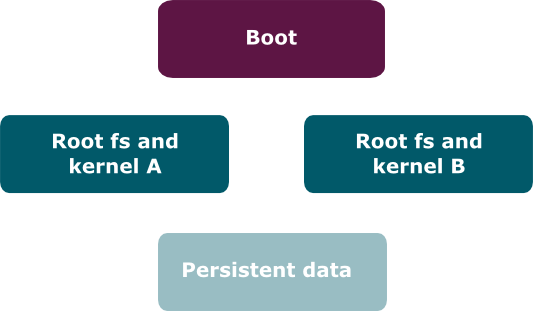
Correct clock
Certificate verification requires the device clock to be running correctly at all times. Make sure to either have a reliable clock or use network time synchronization. Note that the default setup of systemd will use network time synchronization to maintain the clock in a running system. This may take a few minutes to stabilize on system boot so it is possible to have a few connection rejections from the server until this process is complete and the time is correct. Please see certificate troubleshooting for more information about the symptoms of this issue.
If your device does not have an active internet connection, then systemd will be unable to configure the system time as it will be unable to connect to the network time servers. In this case you will need to arrange other methods to set a proper system time. Many standard Linux features can be used for this. If your system includes a real-time clock chip, that will maintain the time across power down situations and the network connectivity needs of systemd will only be relevant on the system boots before the RTC is properly initialized.
Before the time is set properly, either by systemd or the RTC, the time will default to the Unix Epoch. Note that the Mender Server will reject client connections until this situation is resolved.
Unsupported build systems
Mender has official support for the Yocto Project build system and binary OS images based on the Debian family. It is possible to adapt to other build systems. Please see this community post for a concrete description.
Mender Hub community
For help from the community, as well as links to board integrations, visit Mender Hub.